I also see where they have installed programs and paid for things when better, FREE options existed. Now this is not for the IT Professional or anything like that, but for the normal person. Yes I know there may be loftier and shinier things out there but I am going to keep it simple and go with what works for me. I am going to show you 4 things that should make your computer run faster and smoother, plus clean any junk off of it. I run these programs once every week or so or when I notice my computer running slower or acting funny. And once again, they are FREE.
Step One
I like to start by cleaning out all my junk and temp files. For this I use CleanUp. Go here and download it. Once you install it you get a program window that looks like this:
Just hit that CleanUp! button and it will do the rest. At the end it will ask if you want to donate and all you have to do is say nope.
Step Two
The next thing I use to do some further cleaning is CCleaner, which can be downloaded here. Now I use this program to do several things. First, is just cleaning up junk. Click "Analyze" and then "Run Cleaner" at the bottom.
Next, if you click the Registry tab on the left the screen will look like this. Just click "Scan for Issues" and then "Fix Selected Issues" and it does the rest. It will ask if you want to back up the changes but I just say no.
The last little part is helpful if it takes a long time for your computer to start up after you log on. Sometimes there are so many programs trying to run they all basically fight each other. Click on the "Tools" tab on the left and then choose the Startup button. This will list all the programs that will start when you log on. Programs love to insert themselves here because they feel like they are so important you must want them to start first. You may have a long list of things here. This shot is from my computer and you can see three things listed. All you have to do is click each line individually and then choose Delete over to the right. When you restart the computer, it will go much faster. If you have annoying programs that pop up after logging on, this is where you make them stop.
Step Three
Now that we have cleaned out the temp files and junk, we can check for malware and viruses. The best at doing this is Malwarebytes. Forget Norton, AVG, McAfee and all that other crap that will just bog your computer down and insert itself into everything you do. Every virus I have Googled for work purposes told me to go to http://www.malwarebytes.org/. It's that good. After download all you have to do is update and then scan. If it finds anything it will list them all. Clicking "Remove" gets rid of the bad stuff. Easy, fast and great.
Last Step
After all that cleaning and deleting of many files, I always finish up by defragging my hard drives. It gets rid of all the little pieces that may have been left behind. I use the Auslogics disk defrag found here. I run this late at night right before bed because I can start it up and check off the "Turn Off PC After Defragmentation" and it will shut down the computer when it is finished.
So that's basically it. I have found all these programs to work very well. Oh yeah, and did I mentioned they are FREE?




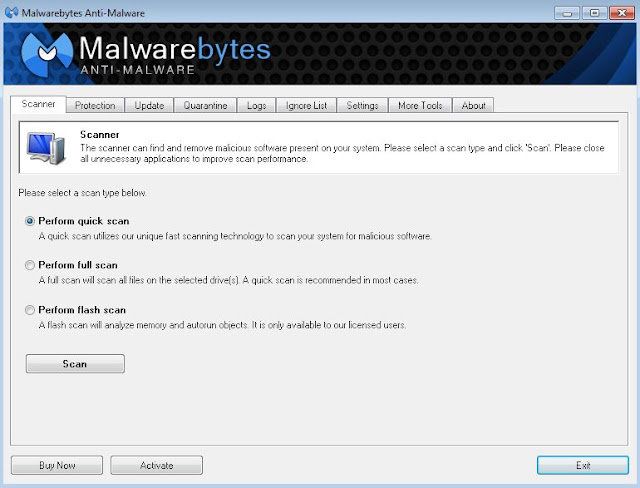

No comments:
Post a Comment